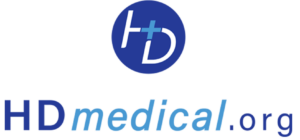
HDmedical DelTrain VR FAQ
How do I set up my Meta Quest 2?
To set up your Meta Quest 2, follow these steps:
- Press and hold the power button to turn on the headset.
- Connect to Wi-Fi through the Settings menu.
- Access the main menu by pressing the Oculus button on the right controller.
- Follow the on-screen prompts to complete the setup process.
How do I install the DelTrain VR app?
To install the DelTrain VR app:
- Open the Quest Store from the main menu.
- Search for "DelTrain Adult ICU Delirium" and select it.
- Click on the Download button to start the installation.
- Once installed, launch the app from the Library.
What should I do if the headset is not powering on?
If your Meta Quest 2 is not powering on:
- Ensure the headset is charged. Connect it to a power source using the charging cable.
- Try holding the power button for 10-15 seconds.
- If the headset still doesn’t power on, check the charging cable and port for any issues.
How can I reset my view in the VR headset?
To reset your view using the Oculus Button:
- Hold down the Oculus Button
- Access the Quick Settings from the main menu.
- Select "Reset View" and follow the on-screen instructions.
- Ensure you are in your desired position before confirming the reset.
What should I do if the controllers are not pairing?
If your controllers are not pairing:
- Ensure the controllers have fresh batteries.
- Press and hold the Oculus button on each controller to initiate pairing.
- Ensure the headset is within range and not obstructed by physical barriers.
- Try restarting the headset and attempting the pairing process again.
How do I resolve tracking issues with the Meta Quest 2?
To resolve tracking issues:
- Ensure the play area is well-lit, as tracking may be affected by poor lighting conditions.
- Remove any reflective surfaces or objects that could interfere with tracking.
- Check that the sensors on the headset and controllers are clean and unobstructed.
- Recalibrate the tracking settings through the Settings menu if necessary.
What should I do if I experience discomfort while wearing the headset?
If you experience discomfort:
- Adjust the straps to ensure a comfortable and secure fit.
- Take regular breaks to reduce eye strain and discomfort.
- Check that the lenses are adjusted correctly for your vision.
- If discomfort persists, consult the Meta Quest 2 support for further assistance.
What should I do if the DelTrain VR app crashes or freezes?
If the DelTrain VR app crashes or freezes:
- Try restarting the app by closing it from the Library and launching it again.
- Ensure your Meta Quest 2 is running the latest software version.
- Check for any available updates for the DelTrain VR app in the Quest Store.
- If the problem persists, uninstall and reinstall the app.
How do I update the Meta Quest 2 firmware?
To update the Meta Quest 2 firmware:
- Connect the headset to Wi-Fi and ensure it is charged or connected to a power source.
- Navigate to the Settings menu and select "About".
- Check for any available updates and follow the prompts to install them.
- Once the update is complete, restart the headset.
How can I access additional support for the Meta Quest 2?
For additional support:
- Visit the Meta Quest 2 support website at https://www.meta.com/help/quest/ for troubleshooting guides and resources.
- Contact Meta Quest 2 customer support via their official channels for direct assistance.
- Join online forums and communities to seek advice from other users and experts.
- Please contact [email protected] or call (802) 821-1002 for extra assistance.